Configuring Warning Message in CS 2010
In OCS 2007 you could configure warning messages through group policy, along with a ton of other settings, reference to which can be found here:
In CS 2010 these settings can still be applied through existing Group Policy Objects, however CS has introduced Client Policies to replace these group policy settings. These client policies come down through in-band provisioning to the communicator client.
The example I will show here is one of the most common, and that is the IM Warning.
First, login to your CS 2010 server, and open the Communications Server Management Shell
To see your client policies, and the settings associated with them type the following and hit Enter:
Get-CSClientPolicy
As you can see, there are a lot of familiar settings available in these client policies.
As you can see, the policy in my Beta deployment is just the Global Policy. These policies can be configured, and then applied on a per user basis, with the default Global Policy getting applied to users if no other policy is specified.
Now on to the example here, configuring the IM Warning.
The Powershell command to set this is:
Set-CSClientPolicy -Identity Policyname -IMWarning “IM Warning Text Here”
If you only have one policy, you do not need to specify an identity, it will default to your Global policy.
To see a full description of the Set-CsClientPolicy and New-CSClientPolicy commands in Powershell simply type:
Get-Help Set-CsClientPolicy or Get-Help New-CSClientPolicy
In my ennvironment I will be entering in:
Set-CsClientPolicy -IMWarning “Communications Server 2010 Rocks!!”
To confirm the settings have applied correctly, type Get-CsClientPolicy and hit enter.
To apply these settings to your communicator client, exit the client and restart the client.
Now, open an IM Window to confirm the warning message is displayed:
As you can see, the future of CS management is in powershell, for even the smallest things like the IM Warning.
I will cover in more detail Client Policies and Voice/Conferencing policies soon on this Blog, but this should be a good introduction to what you can do with CS Client Policies and Powershell.
Posted on June 21, 2010, in Communications Server 2010, Unified Communications. Bookmark the permalink. 4 Comments.


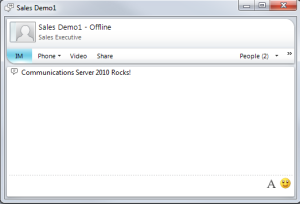

Are you interested in writing for DrRez and/or NextHop? Would love to have you on our team. 🙂 (Checking now to make sure we have you listed on NextHop UC Blog Roll.) Please email me.
Just a note that the IMWarning parameter is apparently limited to 255 characters in length. Anything past that will be truncated in the client.
Pingback: Tweets that mention Configuring Warning Message in CS 2010 « Microsoft UC Made Easy -- Topsy.com
Pingback: Configuring Warning Message in CS 2010 « JC’s Blog-O-Gibberish